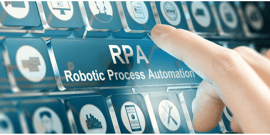BP3 GLOBAL-SERVICE
Interactive Forms on Automation Anywhere
Watch to learn about interactive forms in Automation Anywhere, see a demo on interactive forms, and interacting with an interactive form.
Thanks, Dan, for joining us this morning. You can go ahead and stop sharing your screen and come off mute and talk to us for a second. So today you're going to talk to us about the interactive forms in Automation Anywhere and show us a long demo of building an interactive form and interacting with an interactive form. Can you give us a little bit about yourself and how you're holding up in quarantine first?
Yeah, that was a lot of interacting there. My name's Dan Seager, I work for BP3 in the UK. Primarily responsible for tech sales, but I have a long and illustrious career in process, BPM, RPA, all those nice things. And more recently with RPA and specifically Automation Anywhere.
So we're going to just look at the interactive forms in Automation Anywhere's 2019 release. Is that what we're seeing today?
That's what we're going to see today. And I'm going to share my screen again, I think?
Sounds good. Why don't you go ahead and get started and tell us why interactive forms are important?
Because they're awesome.
Right. Let's skip through this slide. So, interactive forms. Interactive forms were introduced in the latest release of Automation Anywhere A2019 and what they really give you is the ability to bring a human into the loop and a far more rich user interface. It introduces that concept of having a digital assistant. Where you might have had to navigate through multiple websites or multiple applications manually, what you can do with an interactive form is gather that information upfront and then post it into your websites or applications, and then retrieve that data back, and then present it to the user in a much more functional way.
As I said, it was released in the latest release, so A2019.11, the latest build's something like 3342, which is on here.
So rather than go through lots of slides and bore everybody to death with slides, I thought what a best way of kind of presenting this would be to do a bit of a live demo, build it out for the audience a little bit. So what I've chosen to do is create a digital assistant around gathering company information. What this will do is create an interactive form that allows you to enter the company name and then specify some optional search criteria, whether you want to retrieve the directors or secretaries of that company, whether you want to get their stock price as well. And it will go off to the Companies House website in the UK and to the London Stock Exchange and pull that information and collate that information back to the user in this digital assistant.
Okay, so being a little bit adventurous here so I hope that this won't go horribly wrong. I'm just going to come out of here and into my screen. Firstly, this is my Automation Anywhere A2019... Oh, just going to hide that. A2019 control room. I've navigated to a folder in here and I'm going to start off by creating my form for my digital assistant, this is new in this version. So, create form. This is going to be my company search form. I'm just going to add a suffix of demo on here. Oops, and try and not make any typos.
Okay, so this will now create my form for me and then launch into the interactive form builder where I can start to build up what I want to capture and what I want to display back to the user. Firstly, I'm just going to change my title because form title's is not particularly interesting to anybody. Oops. So it's going to be my Company Search and I'm going to get rid of this because we don't need it for this particular form. Initially, what I want them to do is specify the company name. So in here, I'm going to give them a text box to fill in with the company name. I'm going to use that to search. We can put some hint on here so company name search.
Okay, I'm going to make this required. As I said before, we're going to give them some optional search criteria. So I'm going to create a little checkbox group in here and this is my optional search criteria. We're going to say, "Well, they might want to retrieve the officers of the company, so the appointments, directors, secretary, et cetera. And they might also want to retrieve the stock price for this company." Then finally on the input track that we've got here, we want them to be able to either exit this digital assistant or perform a search, right? So they're going to need a couple of buttons here. This one's going to be our exit button, we'll make this a secondary button, and our search button. So it gives us an opportunity for the user to interact with the form.
Then lastly, so we've captured the information that we want our users to search with, but we also want to display back to them the information that we've retrieved from our different websites. So just nice, quick and easy. I'm just going to add a couple of, or three, text areas on here. One for the company details and one for the officers, should we want to retrieve them or not, and finally one for the stock price details…